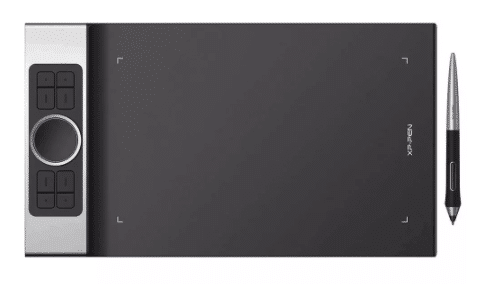Cheap Drawing Tablet - UK Top Picks
If you are an aspiring or a professional artist searching for the best cheap drawing tablet, check out this article to see what model appeals to you the most.
Last Updated: February 9, 2024
Best Cheap Drawing Tablets UK
1. Huion Inspiroy H640P Graphics Pad
The Huion H640P was Huion’s first graphics pad, offering a battery-free pen and providing a fantastic value for money. Despite the basic design, it’s still appealing. It features decorative frames around the borders, giving it a smartphone-like appearance. Full Review
- Good screen resolution
- Simple setup
- Windows and macOS compatible
The Huion H640P was Huion’s first graphics pad, offering a battery-free pen and providing a fantastic value for money. Despite the basic design, it’s still appealing. It features decorative frames around the borders, giving it a smartphone-like appearance. Full Review
2. Huion Inspiroy H610 Pro V2 Digital Drawing Tablet
The Huion H610 is an excellent option for anybody searching for a solid and full-featured digital drawing tablet on a budget. It’s not only packed with a lot of features, but it’s also compatible with Windows, macOS, and Android devices. Full Review
- Large drawing area
- Great value tablet
- Multiple express keys
The Huion H610 is an excellent option for anybody searching for a solid and full-featured digital drawing tablet on a budget. It’s not only packed with a lot of features, but it’s also compatible with Windows, macOS, and Android devices. Full Review
3. XP-Pen Deco Pro Medium Digital Art Tablet
The XP-Pen Deco Pro digital art tablet is a cheaper alternative to Wacom’s Intuos Pro, delivering a slightly reduced set of functions for roughly a third of the price. However, this isn’t just a cheap copy; it’s a luxury one, and it’s worth considering if you’re an artist on a budget. Full Review
- Superb value
- Good build quality
- High pressure sensitivity
The XP-Pen Deco Pro digital art tablet is a cheaper alternative to Wacom’s Intuos Pro, delivering a slightly reduced set of functions for roughly a third of the price. However, this isn’t just a cheap copy; it’s a luxury one, and it’s worth considering if you’re an artist on a budget. Full Review
4. Huion H430P Digital Art Pad
The H430P digital art pad, the third Huion tablet on our list, provides all essentials without requiring a significant investment. The drawing surface is limited, but the pen is responsive enough to give you a genuine sense of what drawing tablets can provide in terms of creativity. Full Review
- Starter tablet
- Low cost
- Compact design
The H430P digital art pad, the third Huion tablet on our list, provides all essentials without requiring a significant investment. The drawing surface is limited, but the pen is responsive enough to give you a genuine sense of what drawing tablets can provide in terms of creativity. Full Review
5. XP-Pen Deco 03 Computer Sketch Pad
The Deco 03 is another XP-Deco’s computer sketch pad that combines design and efficiency. Thanks to its well-made pen and wide drawing surface, this matt black, super-sleek model looks not only lovely but also feels pleasant to use. Full Review
- Ergonomic pen
- Large drawing area
- Customisable express keys
The Deco 03 is another XP-Deco’s computer sketch pad that combines design and efficiency. Thanks to its well-made pen and wide drawing surface, this matt black, super-sleek model looks not only lovely but also feels pleasant to use. Full Review
6. XP-PEN Deco Pro Small Graphic Design Tablet
The XP-Pen Deco Pro Small graphic design tablet is a good step up from their lower-priced Star Deco series. Its battery-free stylus pen has 60 degrees of pen tilt capabilities, significantly enhancing line quality while sketching or drawing. Full Review
- Great build quality
- Excellent stylus
- Double wheel
The XP-Pen Deco Pro Small graphic design tablet is a good step up from their lower-priced Star Deco series. Its battery-free stylus pen has 60 degrees of pen tilt capabilities, significantly enhancing line quality while sketching or drawing. Full Review
7. Veikk A15 Pro Graphic Tablet
The Veikk A15 Pro is a large graphics tablet with a huge 10 x 6 inch drawing area, which is the first thing that grabs your attention. Plus, the scroll wheel on the side is an outstanding feature. It gives you a lot more control over your non-drawing hand, allowing you to zoom in or out, adjust the canvas size in painting applications, and so on. Full Review
- Sleek design
- Reversible tablet
- Non-slip grip pen
The Veikk A15 Pro is a large graphics tablet with a huge 10 x 6 inch drawing area, which is the first thing that grabs your attention. Plus, the scroll wheel on the side is an outstanding feature. It gives you a lot more control over your non-drawing hand, allowing you to zoom in or out, adjust the canvas size in painting applications, and so on. Full Review
8. Wacom CTL4100 Intuos Small
The Wacom CTL4100 is a wireless graphics tablet that is very light and portable, with 4K pen pressure sensitivity (compared to 1K on the previous edition), bringing it closer to Wacom’s Intuos Pro Tablet, which has fast become an industry standard. Full Review
- Wireless support
- Battery-free pen
- Reversible tablet
The Wacom CTL4100 is a wireless graphics tablet that is very light and portable, with 4K pen pressure sensitivity (compared to 1K on the previous edition), bringing it closer to Wacom’s Intuos Pro Tablet, which has fast become an industry standard. Full Review
Detailed Reviews
- Active drawing area: 6.3 x 3.9 inches
- Pen pressure sensitivity: 8192 levels
- Connectivity: Micro USB
- Display Resolution: 5080 LPI
- Weight: 277 g
Although not the thinnest on the market, the Huion H640P is a reasonably small graphics pad at 2 inches thick. It is, nevertheless, incredibly light, weighing only 277 grams. In addition, the build is high-quality plastic with a matte case.
There are six shortcut keys on the tablet, with the 6.3 x 3.9 inch drawing area taking up a good portion of the surface. On the left side, there’s a micro-USB port for connecting to a computer. The buttons are well-designed and have a pleasing click when pressed, and the surface is smooth and comfortable to touch.
There are 8192 pressure sensitivity levels on the stylus but no tilt detection. The pen’s report rate is 233PPS, and the display resolution is 5080 LPI. All of these features are exceptional for such a low-cost tablet, allowing you to complete professional work on a limited budget.
This gadget, unfortunately, is only compatible with Windows and Mac devices.
- Active drawing area: 10 x 6 inches
- Pen pressure sensitivity: 8192 levels
- Connectivity: USB
- Display Resolution: 5080 LPI
- Weight: 600 g
The Huion Inspiroy HS610 provides many unique features for its low price for anybody seeking the best budget drawing tablet. Moreover, with a straightforward UI and short setup steps, it’s simple to use.
The Huion HS610 is a sizable tablet for drawing (13.75 x 8.25 inches), and you can use it to draw in any size. The drawing surface is also textured to imitate the paper’s feel and make the sketching experience more enjoyable and familiar.
A touch ring on the left allows for easy operation. It’s worth noting that the dial is touch-sensitive rather than rotating. It enables you to navigate between pages, change brush sizes, zoom in and out of canvasses, and much more.
There are 12 strong express keys above and below the touch ring and 16 soft express keys along the top edge. Because they’re all programmable, you should be able to create a shortcut for almost any function.
The stylus pen is also great, featuring 8192 levels of pressure sensitivity and 60 degrees of tilt detection. You won’t have to bother about charging it or changing the batteries because it’s battery-free. It also features replaceable nibs with extras in the box, allowing you to replace them if needed.
- Active drawing area: 11 x 6 inches
- Pen pressure sensitivity: 8192 levels
- Connectivity: USB
- Display Resolution: 5080 LPI
- Weight: 1.3 kg
The XP-Pen Deco Pro Medium proudly displays its 2019 Red Dot award on the front of the well-designed yet Wacom-inspired box and logo.
The tablet is sturdy, and the drawing surface is smooth. Admittedly, it isn’t as “sharp” as a Wacom, but it’s more than enough.
The XP-Pen’s drawing area is 16:9 and around the same size as a Wacom of comparable size; however, the Deco Pro is noticeably shorter and smaller. This might be due to the Deco Pro’s metal coating on the side, making it appear classier.
The Deco Pen’s materials are better than you’d expect them to be, robust and promising. This also applies to the tablet’s buttons, the pen, and the roller dial.
With 8192 levels of high-pressure sensitivity, the XP-Pen equals the Wacom tablets. But the software isn’t making the most of it.
All of this being said, the Deco Pro is an excellent USB drawing pad for artists on a budget who want to use a tablet all the time.
- Active drawing area: 4.8 x 3 inches
- Pen pressure sensitivity: 4096 levels
- Connectivity: USB
- Display Resolution: 5080 LPI
- Weight: 135 g
The H430P pressure-sensitive tablet pen is incredibly thin and lightweight. In addition, the stylus pen doesn’t require batteries. This is a new and welcome development in recent years, as prior tablets required batteries to function.
Sketching on the H430P is similar to drawing on silk. There is only a tiny bit of traction, just enough to keep the pen tip from sliding and scratching the tablet’s surface.
However, someone who is more heavy-handed might struggle with the slippery and smooth surface. In addition, the pen can easily slide over the tablet or scratch it. Fortunately, the pen tablet software allows users to modify the pen pressure sensitivity, matching the pen to their hand’s weight when drawing.
The device detects pen pressure and movement correctly and smoothly; it’s small enough to take around and work with comfortably. Plus, it’s a significant advance over previous Huion Pen tablets. Its active drawing surface is 4.8 x 3 inches.
The Huion Inspiroy H430P is a cheap drawing tablet for PC with a lot of potential.
- Active drawing area: 10 x 5.62 inches
- Pen pressure sensitivity: 8192 levels
- Connectivity: USB/Wireless
- Display Resolution: 5080 LPI
- Weight: 1.2 kg
The winner of the best cheap drawing tablet category is without a doubt the XP-Pen Deco 03. It has all of the features that you can find in much more expensive tablets. With the wireless connection and high pressure sensitivity, it’s the best choice available if you are on a budget.
In terms of workflow, the tablet is well-designed, with programmable express keys and a multi-functional dial in the top corner that enables you to set things up just as you want them, so you can spend less time fumbling and more time creating.
The stylish red touch ring in the top left corner adds class while also serving as a practical utility. It includes a battery-free pen with two clickable on-pen buttons, as well as a pen case with eight extra nibs and a USB adapter for wirelessly connecting your tablet to your computer.
A tactile rubber covers the area where you’d usually hold a pen, providing a good grip and making the pen comfortable to grasp. This is where the pen buttons are situated, making them conveniently accessible.
The lid of the sturdy, cushioned pen case doubles as a high efficient pen holder when you’re at your desk, in addition to providing a safe and secure place to store your stylus while in travel.
The XP-Pen Deco 03 features a wide drawing area of 10 x 5.62 inches, providing you with plenty of room to work. With 8192 levels of pressure sensitivity, you can also configure the two pen buttons, six hotkeys, and the red dial to do most of your usual activities and change the pressure sensitivity by dragging points on the pressure curve to your preference.
- Active drawing area: 9 x 5 inches
- Pen pressure sensitivity: 8192 levels
- Connectivity: USB
- Display Resolution: 5080 LPI
- Weight: 1.3 kg
The Deco Pro comes in two sizes: small and medium. But these are not to be confused with Wacom’s small and medium sizes since XP-Pen’s small and medium sizes are significantly bigger.
The XP-Pen Deco Pro digital drawing tablet also contains a unique dual-function wheel, which has a physical wheel on the exterior and a touch wheel in the middle, and a sturdy aluminium alloy rear casing.
This tablet features a rough surface texture, which you can expect from XP-Pen, given their tablets’ harsh surfaces. Due to the rough texture on this tablet, the pen nib will wear away significantly with continued use. However, unlike the Deco 03, the Deco Pro’s texture is highly resistant to wear.
The XP-Pen Deco Pro’s shortcut keys are incredibly convenient to use. But, unfortunately, they take a little more power to push than usual. The Deco Pro uses the XP-Pen PA1 battery-free pen, with a semi-hard/semi-soft rubber grip and silver plastic throughout. It’s light and soft, yet not imbalanced.
The Deco Pro Small’s pen tilt is up to 60 degrees, responding fast and effortlessly to how your hand moves, so you don’t have to keep adjusting the brush directly in the program. In addition, the Deco Pro gives you fine control and precision with up to 8192 levels of pressure sensitivity.
- Active drawing area: 10 x 6 inches
- Pen pressure sensitivity: 8192 levels
- Connectivity: USB
- Display Resolution: 5080 LPI
- Weight: 550 g
Except for the additional control wheel, the Veikk A15 Pro is a 10 x 6 inch graphics pad similar to the original Veikk A15.
Veikk’s stylus pen is made of plastic, making it feel lightweight, yet the build quality is excellent. It features a matte-finish body that is easy to hold. There is no need to charge it since the battery doesn’t require charging. The pen pressure sensitivity ranges up to 8192 levels. Unfortunately, tilt sensitivity is not available.
The design of the tablet is similar to that of the Veikk A15. It’s basic and clean. Thanks to four rubber feet on the base, it has a good grip on the table surface. In addition, you have the option of customising 12 physical shortcut buttons.
The control wheel on the A15 Pro is located inside the red touch ring. A tiny button within the control wheel can change the wheel’s functionality, which can be customised. Also, since this tablet is reversible, the L-shaped USB cord will come out of the bottom right if you’re a left-handed user.
- Active drawing area: 6 x 3.7 inches
- Pen pressure sensitivity: 4096 levels
- Connectivity: USB/Wireless
- Display Resolution: 2540 LPI
- Weight: 230 g
The Intuos isn’t a drawing monitor, unlike Wacom’s flashier Cintiq range of drawing tablets. Instead, moving the pen over the tablet is comparable to moving your finger across a touchpad — the action is in your hands, but your eyes remain ahead, gazing at the monitor.
The drawing area is 8.5 x 5.3 inches on the bigger version of this tablet and 6 x 3.7 inches on the smaller one, taking up a large portion of the device. In addition, a series of five buttons, known as express keys, are above the work surface and are slightly sunken into the tablet to serve as a pen resting area.
The centre button turns the tablet on and off as well as assists with Bluetooth setup. The remaining four buttons are programmable, and you can use them to perform various tasks in various apps.
The stylus pen feels like a standard writing pen in the hands, right down to the tip at the end. It does, however, include two side buttons that, like those on the tablet, you can modify. In addition, Intuos CTL4100 can look ideally at home on most workspaces since it’s made of slick black plastic that has a similar feel to the keys on a MacBook.
How to Choose the Best Cheap Drawing Tablet?
– BUYER’S GUIDE –
If you like sketching and doodling, you’ve probably contemplated experimenting with something other than pen and paper. Drawing tablets, for example, are a great way to improve your art while making use of all digital advantages.
When searching for this type of gadget, the first thing to consider is whether you want a graphics or drawing tablet. Some people assume they are the same. However, that’s not the case.
Because they are less expensive, novice artists generally find that a graphics tablet with good pressure sensitivity is an appropriate starting point. However, if you’re looking for a drawing tablet, be prepared to pay some extra money since they are far more expensive.
Drawing Tablets
A drawing tablet is more prevalent among today’s digital artists since it gives the best drawing experience by providing a flawless canvas for sketching. This type of tablet contains a fully functional onboard computer as well as a digital drawing screen.
Here is our list of the best cheap drawing tablets:
- GAOMON PD1561: a powerful tablet with ten shortcut keys. It’s compatible with Windows and macOS and has a 178-degree super-wide viewing angle.
- Huion Kamvas Pro 13: a tablet with a slim and portable profile with tilt function, battery-free pen, and a full HD screen.
- XP-Pen Artist22E Pro: a mid-size tablet with full HD IPS monitor with an adjustable stand, multiple shortcut buttons, and plenty of connectivity options.
Graphics Tablets
There is no screen on a graphics tablet. Instead, it must be connected to a computer or monitor to function.
Here is our list of the best cheap graphics tablets:
- The best cheap graphics tablet for Windows: Huion Inspiroy H640P
- The best low-cost tablet: XP-Pen Deco 03
- Best for wireless drawing: Wacom CTL4100 Intuos
Drawing Tablet Features
Hotkeys / Shortcut Keys
Shortcut keys improve the efficiency of the sketching process by giving a ‘shortcut’ to your most commonly used tools. These keys are typically incorporated straight into drawing tablets nowadays.
Connectivity
For your drawing tablet to operate, it must be connected to a computer or monitor. There are several sorts of connections, like wireless or USB.
Pressure Sensitivity
The thickness of the stroke of the pen and, as a result, the lines produced are determined by the artist’s pen pressure levels/pen pressure sensitivity. Pressure sensitivity ranges between 512 to 8192 — the higher number, the more delicate strokes can be.
Compatibility
Luckily, most modern tablet devices are compatible with Windows, macOS, and, in many cases, Android OS, making them highly flexible in the office and at home.
Active Drawing Area
When we talk about the size of a drawing tablet, we refer to the active drawing area (drawing surface) rather than its actual size.
The surface where you draw is known as the active drawing area; this is the screen of a tablet. However, the active drawing surface is covered with sensors that detect your strokes and send the picture to a second monitor through your computer with graphic tablets.
Stylus Pen
The stylus pen is an essential component of your drawing tablet. As a result, you can draw more naturally and accomplish delicate transitions between strokes with careful control of pen pressure sensitivity.
Most of the time, the stylus that comes with your drawing tablet is adequate for daily use. If you are a skilled artist, though, you might find it lacks the necessary features.
Price
When it comes to drawing tablets, higher-priced models have better specs. However, as mentioned and demonstrated in this article, when shopping for the best cheap drawing tablet, the less expensive alternatives are less likely to have their own displays.
So you should decide on your price range and be prepared for a price vs performance comparison.
Best Cheap Drawing Tablet: Wrap Up
Drawing tablets are an excellent way to start digitising your creative work right away. Still, the finest models can be outrageously priced, and the cheapest drawing tablets are sometimes tricky to set up and use.
That is why we’ve made up this list of the best cheap drawing tablets to help you find the best models with great features while not breaking the bank.
FAQ
A drawing tablet can cost anywhere between £22 and £2,100. But, of course, it depends on what you desire. The average cost of a good tablet without a screen is around £55, while a high-quality drawing tablet with a screen costs £620.
The main distinction between the two is that one has a screen, while the other doesn’t. Graphic tablets must be attached to a computer.
On the other hand, drawing tablets can be used independently since their screen displays your drawing process.
Whether you’re a skilled digital artist or a novice, you may have wondered if drawing tablets can be used without a computer. Yes, they can. But, of course, everything depends on the battery and the cost, which can be an issue.
The best cheap drawing tablet currently on the market is the XP-Pen Deco 03 due to its multiple outstanding features.