How to Use Proxy in Chrome
Last Updated: March 30, 2023
Did you know that you can use a proxy in your Chrome browser to improve your online security and privacy? If you have no clue how to use proxy in Chrome, what it is, and why you should use it, don’t panic — we have all the answers here.
So without further ado, let’s begin.
What Is a Chrome Proxy?
A proxy can be viewed as a tool that helps you stay safe online. Besides hiding your IP (Internet Protocol) address, a proxy also encrypts your traffic so nobody can see what you’re doing.
Each device you use has an IP address, i.e. a unique number that identifies it on the internet. To put it simply, It is like a home address for your device. It carries information such as your city, ZIP code, the area code for your internet service provider, and your ISP’s name.
Whenever you visit a website, the website can see your IP address. This is how they know where to send the information you’ve requested. However, if you use a proxy server, the website will only be able to see the proxy server’s IP address, not your real IP address.
As a user of the Chrome web browser, you probably want to know how a Chrome proxy can protect your sensitive information. The first thing you should know is that the Chrome proxy is no different from any other proxy server, and it does the same job — it keeps your IP address hidden. Put differently, Chrome proxy servers act as intermediaries between Chrome and the internet and keep you protected.
How to Set Up Proxy in Chrome
If you want to use a proxy server in your Chrome browser, there are a few ways to do it. The easiest way is to use a Chrome proxy extension. There are many proxy extensions available for Chrome, and they’re all reasonably easy to use.
Another way to set a proxy in Chrome is to configure a proxy server in your network settings, which is a more advanced method. Configuring a proxy server can be done using a script address or a manually selected proxy server.
Chrome Proxy Extensions
Some Chrome proxy extensions are free, and others are not. For this article, we’ll use CyberGhost since it’s a free chrome proxy extension.
1. Open the Chrome Web Store and search for CyberGhost.
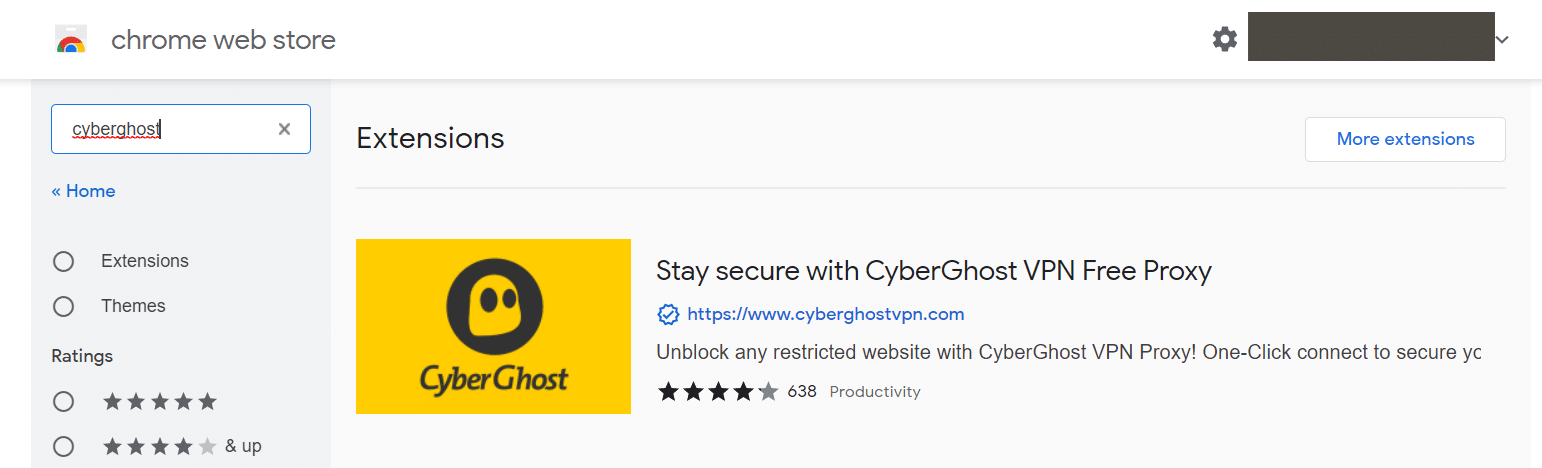
2. Click on the extension and select Add to Chrome.
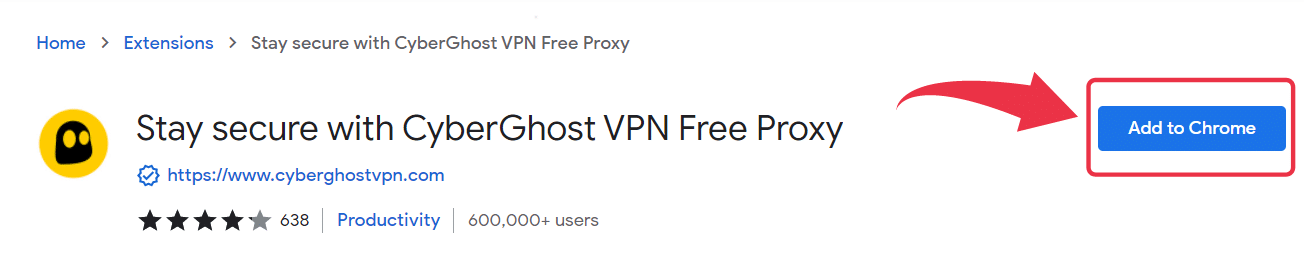
3. A pop-up will appear asking you to confirm the action. Do so by clicking on Add extension.
Configuring Chrome Proxy Settings With a Setup Script
Before starting the proxy configuration, make sure you have the necessary proxy credentials, such as the proxy server address, domain username, and password.
1. Open Google Chrome Settings.
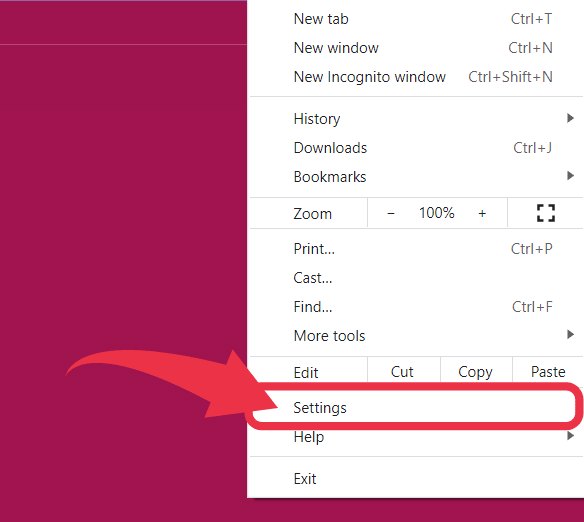
2. From the Settings menu, select Advanced.
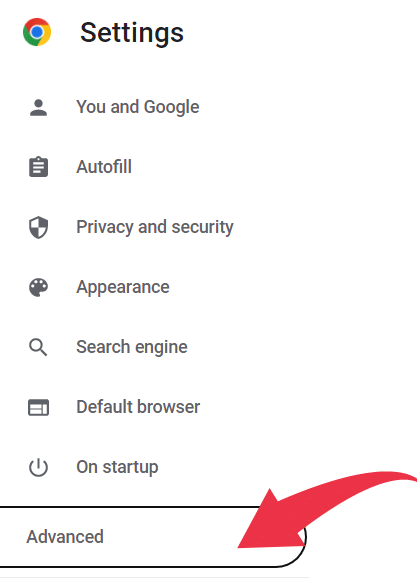
3. Then, from the Advanced menu, choose System.
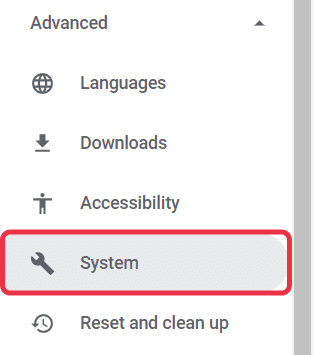
4. A new window will appear where you should click on Open your computer’s proxy settings.
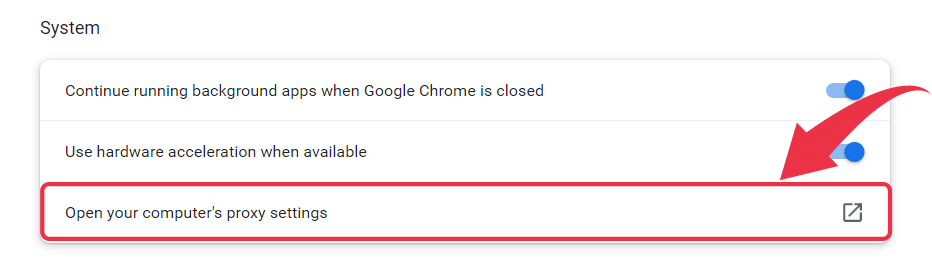
5. You will be redirected to your PC’s proxy settings, where you will see the Automatic proxy setup section. Here, ensure that both Automatically detect settings and Use setup script are on.
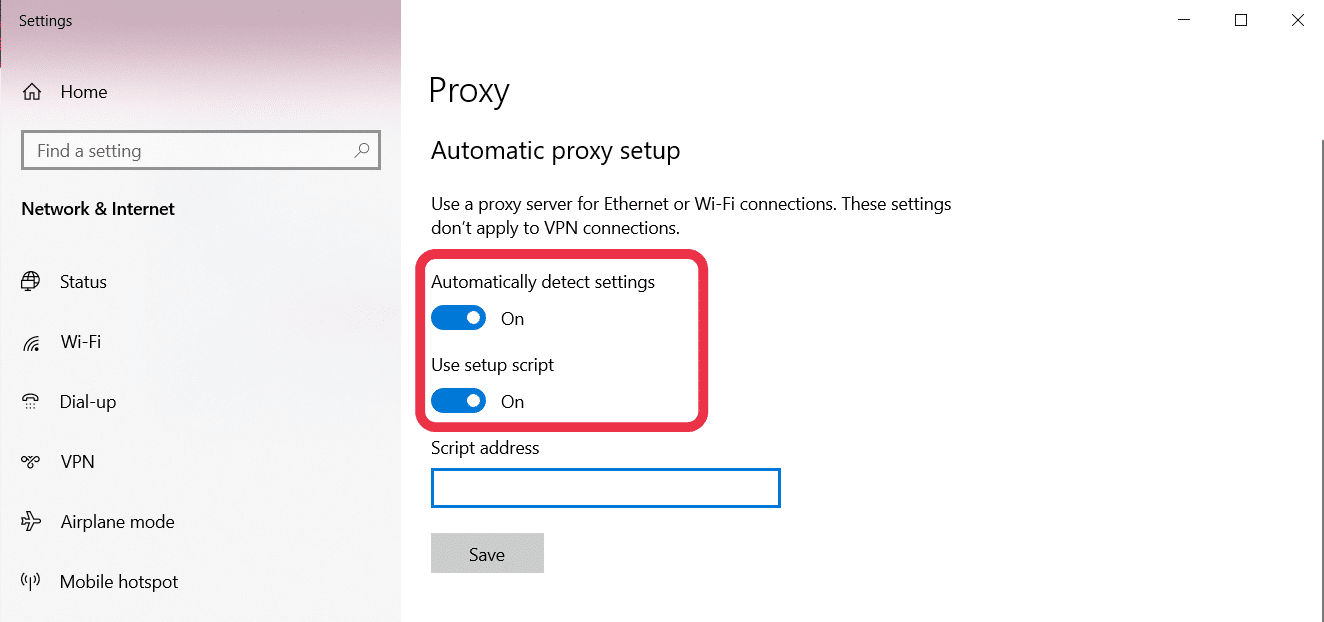
6. Finally, enter the proxy’s URL in the Script address box and hit Save.
Manual Proxy Setup
Entering manual proxy settings requires a proxy IP address and port number. Once you’ve opened your computer’s proxy settings, scroll down until you notice the Manual proxy setup section.
1. If you want to add the proxy server manually, first, make sure that both Automatically detect settings and Use setup script are off.
2. Next, turn on the Use a proxy server option and fill in the Address and Port boxes.
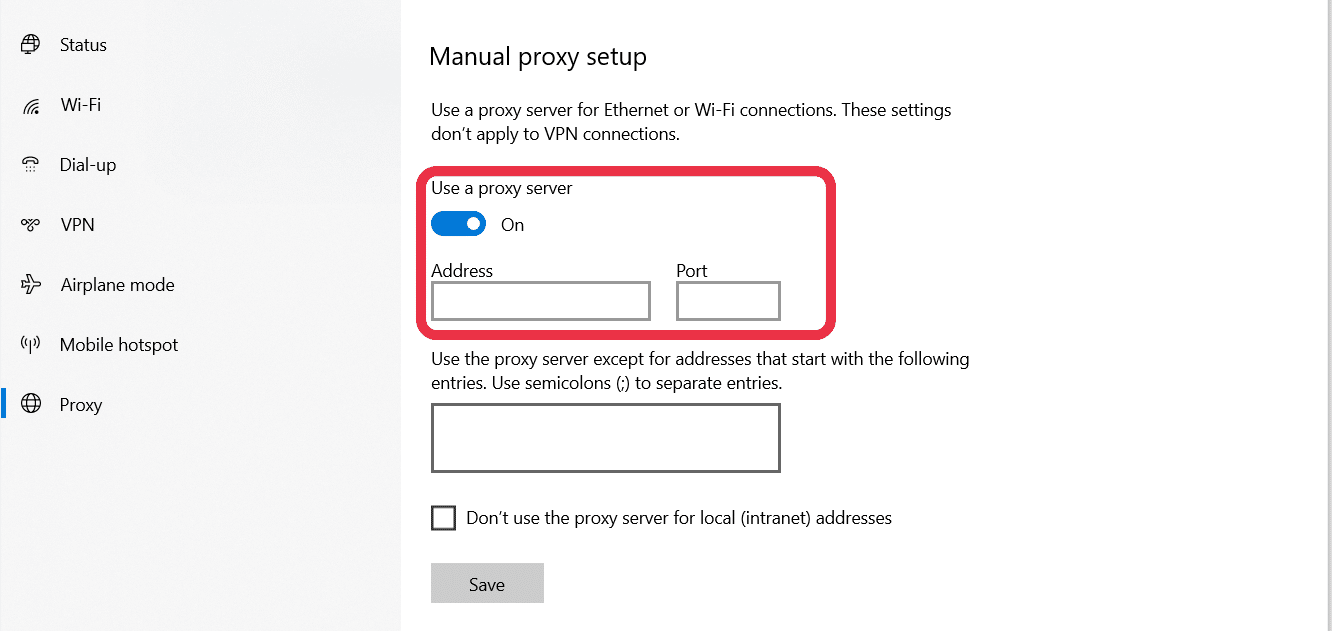
3. You can specify which websites you don’t want to use the proxy for and choose whether or not you want to use the proxy server for local addresses.
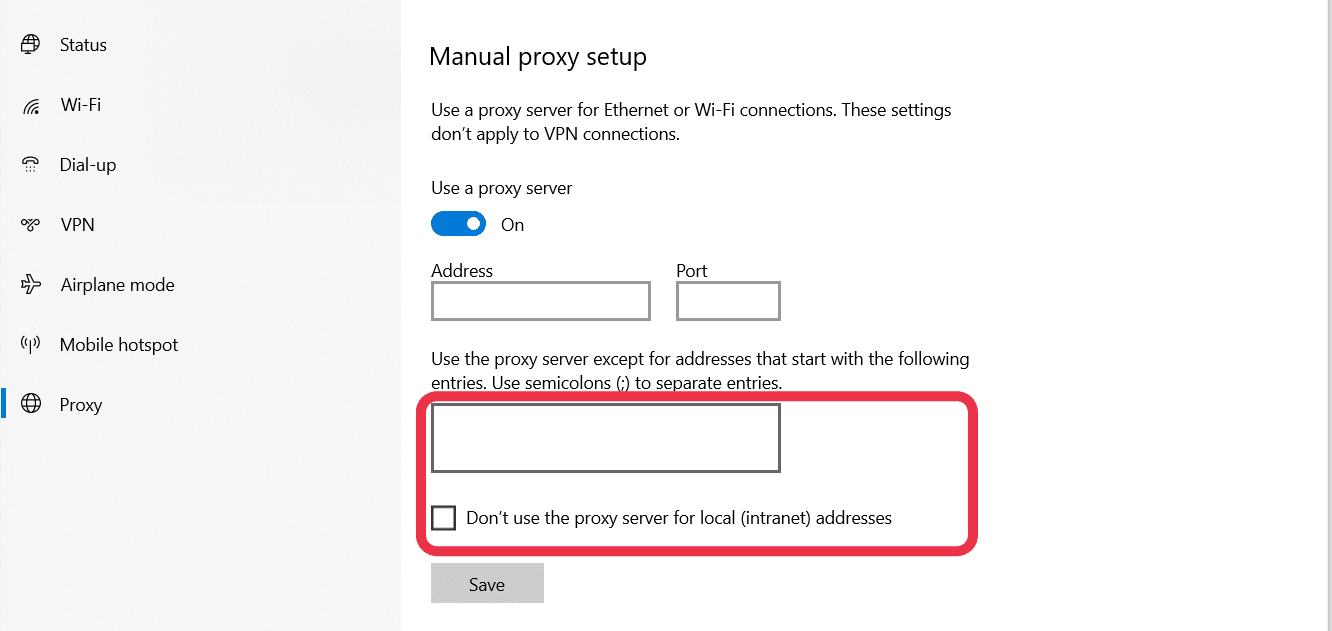
4. Once you’ve filled in all the boxes, hit Save.
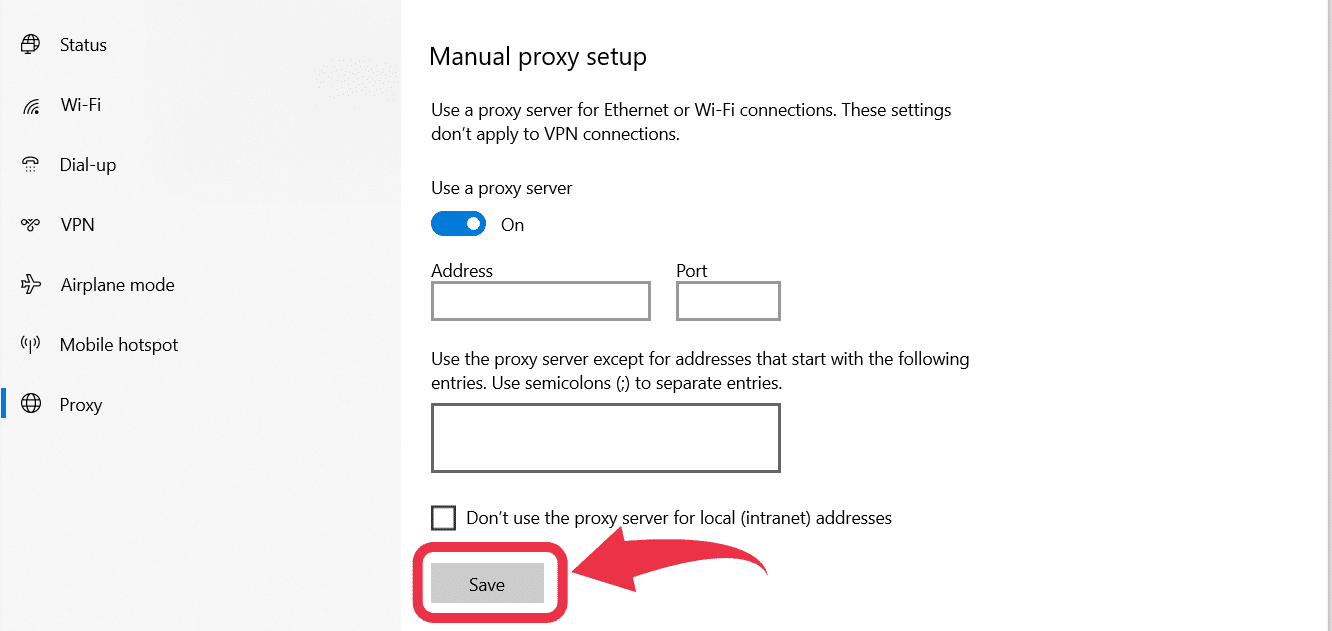
The manual setup process is pretty similar on Mac. Once you’re redirected to the computer’s proxy settings, you should tick the box next to the proxy you want to configure and enter the credentials.
Why Use a Chrome Proxy?
Some reasons why a Chrome proxy can be beneficial are:
- Enhanced security
- Speed
- Web scraping protection
- Ability to change your location
Enhanced Security
Most proxy servers will encrypt your traffic. This means nobody will be able to see what you’re doing online. Moreover, encryption will keep you safe from hackers, making it harder for them to steal your data.
Speed
A proxy can speed up your internet connection by caching websites you’ve visited before. So, when you revisit a certain website, it doesn’t need to send all the data to you again because the proxy already has its copy.
Web Scraping Protection
Web scraping is a process of extracting data from websites. It has several purposes, including price monitoring, news monitoring, market research, and lead generation.
Web scraping can be abused, though. For example, if you’re a business owner and someone scrapes your website to get your customer’s contact information, they could spam your customers with marketing emails. This is where a proxy server comes in handy — it is much harder for someone to scrape your website because they won’t be able to see your IP address.
Changed Location
By connecting to a proxy server in another country, you can access websites that might only be available in that country. This is useful if you’re trying to access geo-restricted content or if you want to appear as if you’re in a different country.
For example, if you’re trying to access UK-only content from outside the UK, you can connect to a UK proxy server to view the content. Of course, geo-restrictions can be bypassed with a VPN as well, so make sure to check our article explaining the differences between a proxy and a VPN.
Risks of Not Using a Chrome Proxy
Websites you visit can see your location through your IP address, but they can also track your activity using cookies. Cookies are small files websites store on your device. They collect information about your online activity and can be used to track you across the internet. For example, online advertisers use them to show you targeted ads based on your interests. By using a proxy server, you can prevent cookies from being stored on your device.
Without using a proxy, you’re also at a bigger risk of malware and viruses because your traffic is not encrypted. Furthermore, connecting to a Wi-Fi, especially a public one, can make your data prone to hackers. This is because free public Wi-Fi doesn’t require authentication.
What Is the Best Proxy for Chrome?
A residential proxy is the best type of proxy for Chrome. Residential proxies are IP addresses that are assigned to actual physical devices. So, you can surf the web as a real user in any area you choose.
Wrap Up
A proxy server is a great way to surf the web anonymously, change your IP address, and access websites that are only available in certain countries. Hopefully, this guide gave you a better understanding of how to use proxy in Chrome and what are the risks of not using it.
There are plenty of providers to choose from with free options available. However, if you decide to configure a proxy on your own, just follow the steps listed above.
FAQ
Chrome redirects you to your computer’s proxy settings by clicking the three dots in the top right corner of your browser, selecting Settings>Advanced>System>Open your computer’s proxy settings.
You can choose between free and paid proxy extensions. One of the best paid proxies is Smartproxy, while Hide.me is a good option for a free proxy server.
Proxies are configured through your computer’s proxy setting, where you can either choose to configure a proxy with a setup script (automatic) or do a manual proxy setup.
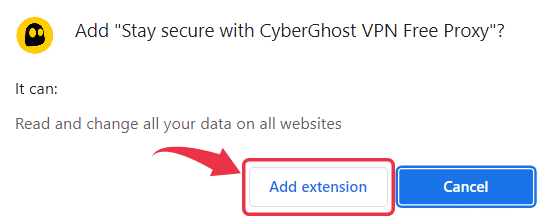
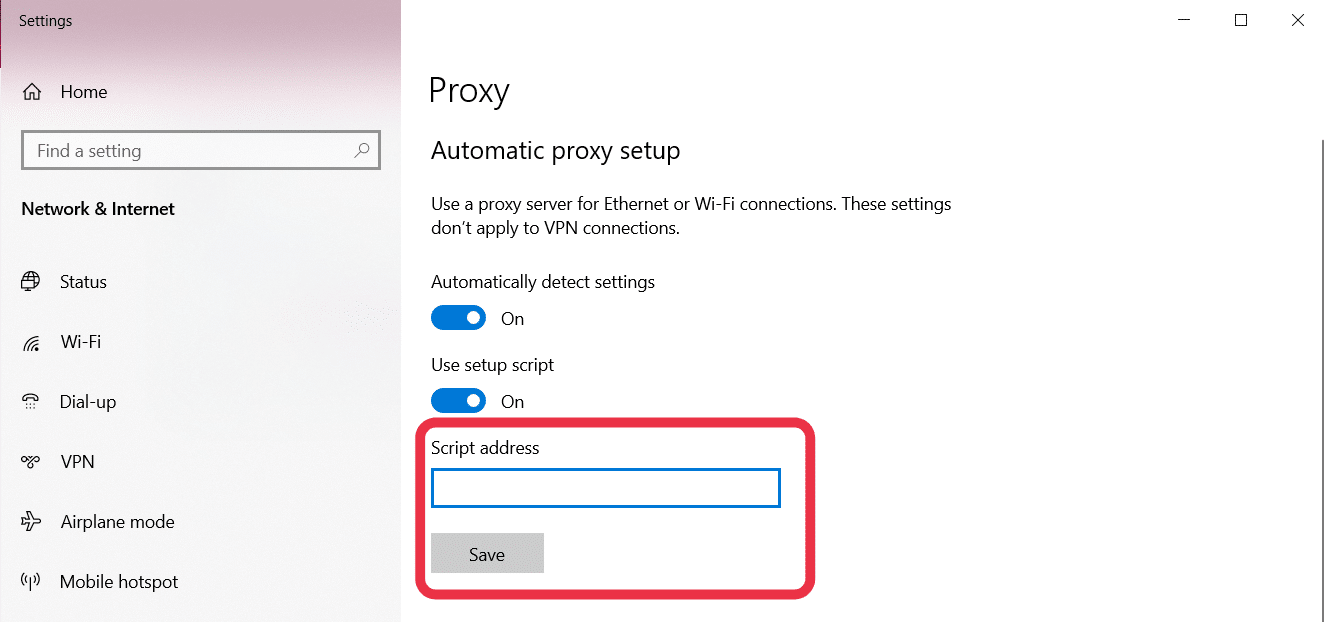
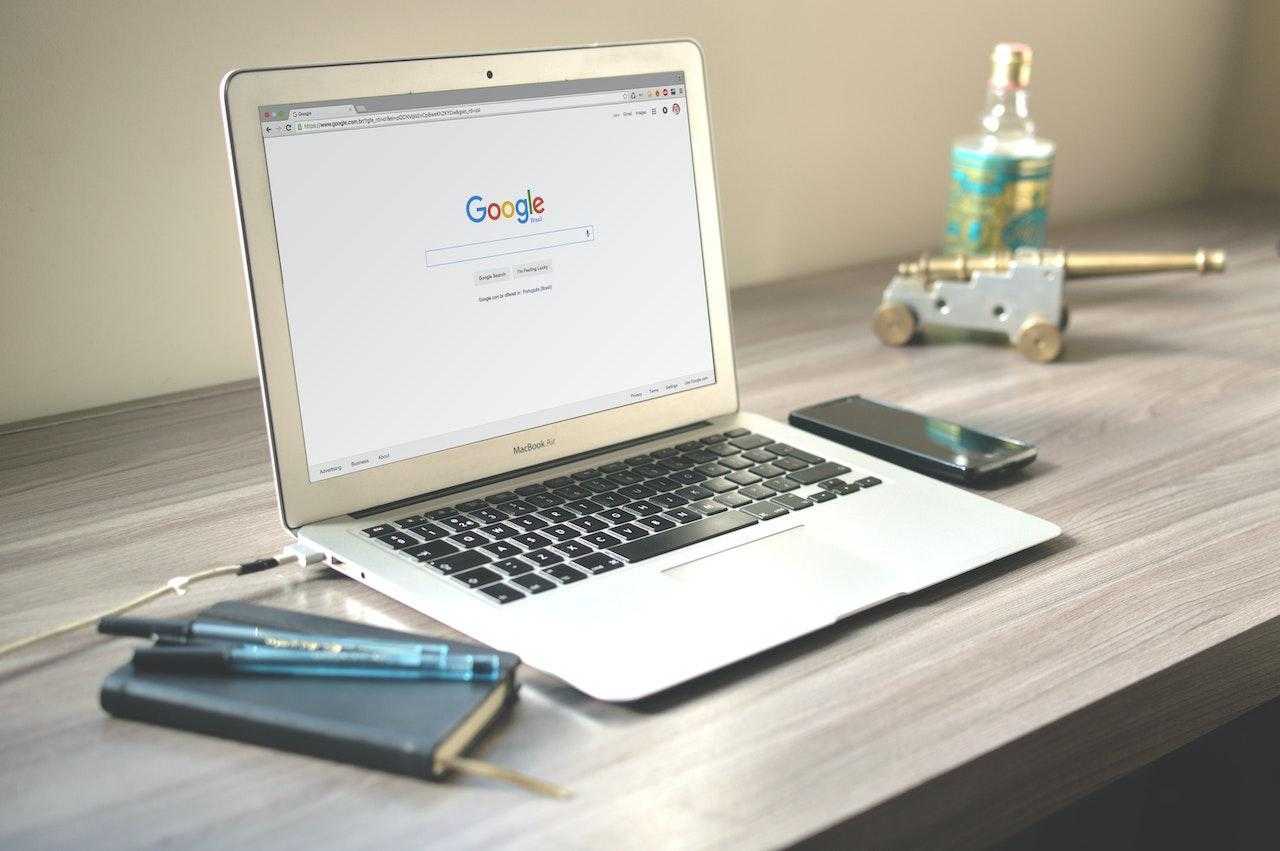
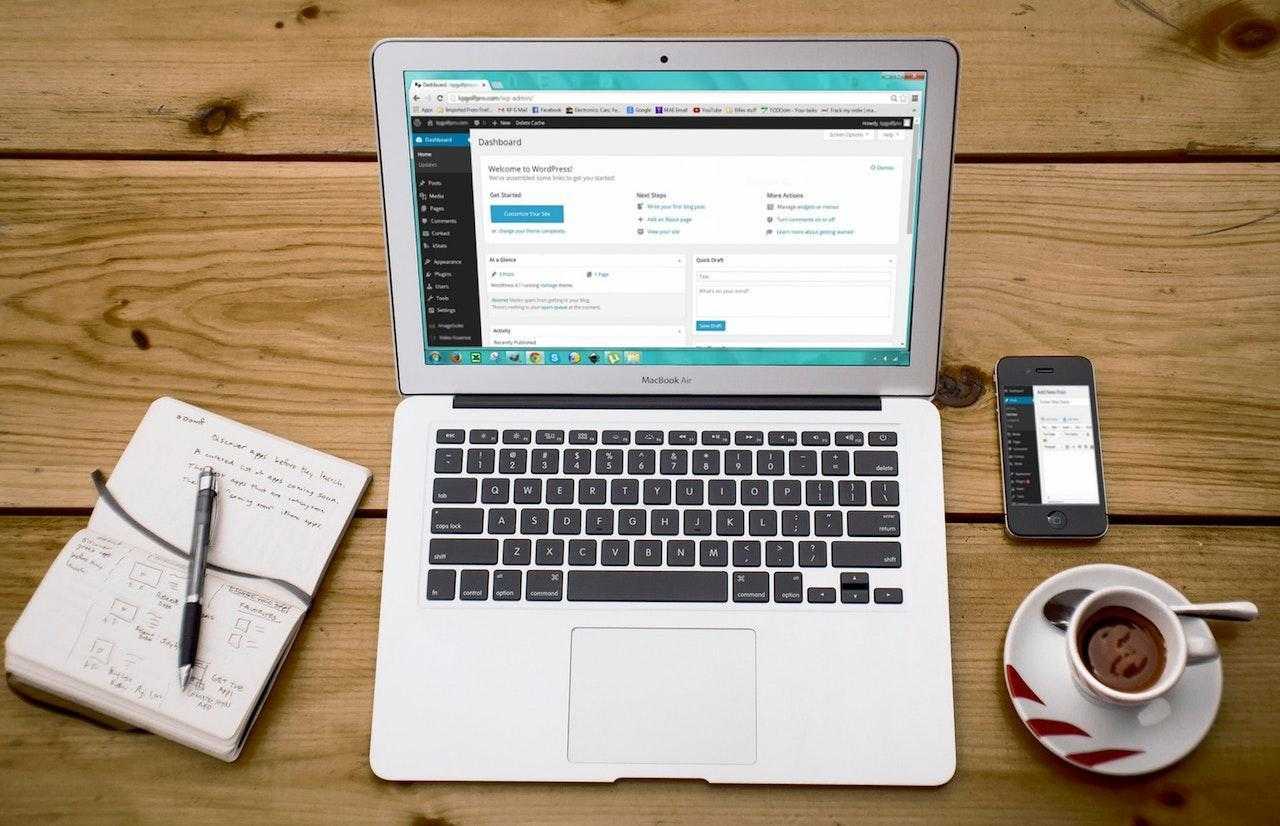
![How to Sell on Depop in the UK [2024 Guide]](https://cybercrew.uk/wp-content/uploads/2023/06/Selling-on-Depop-UK.png)
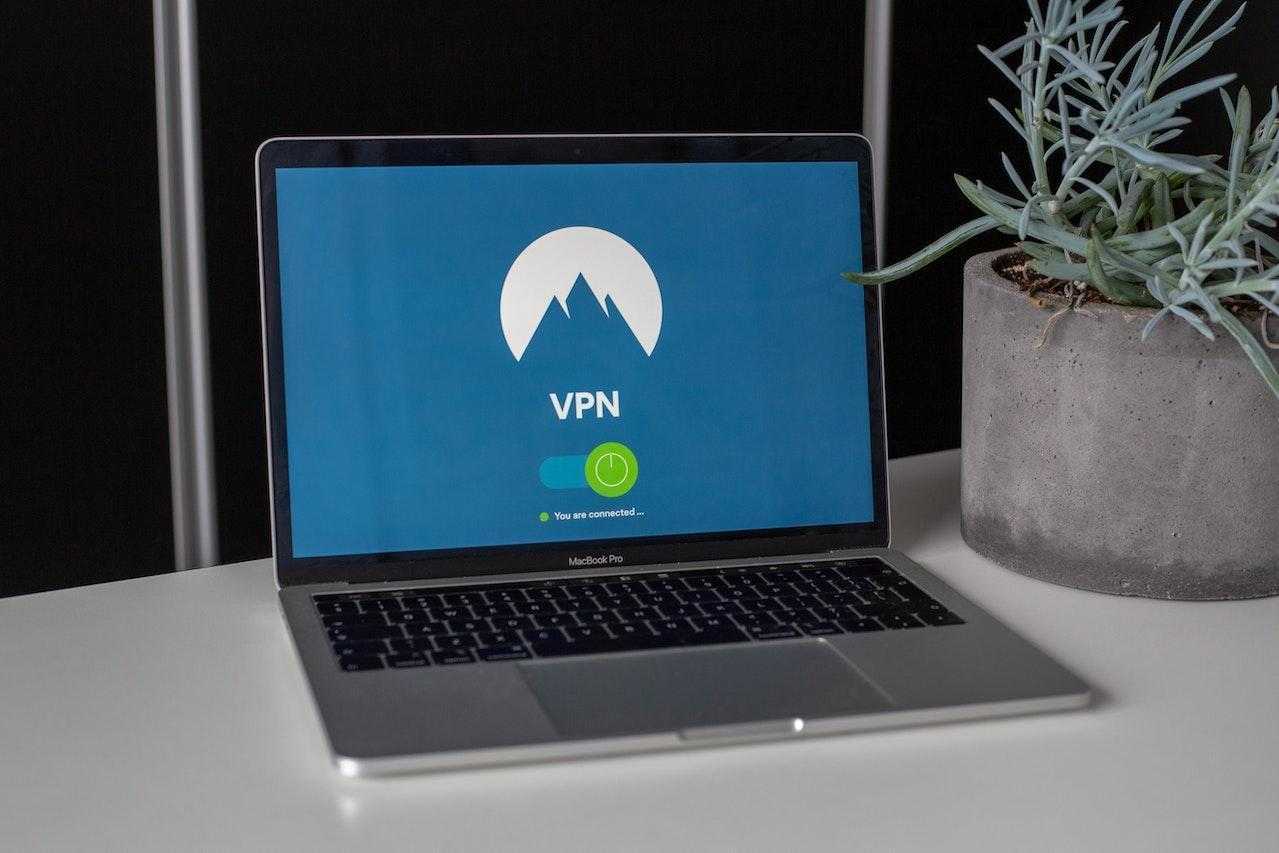
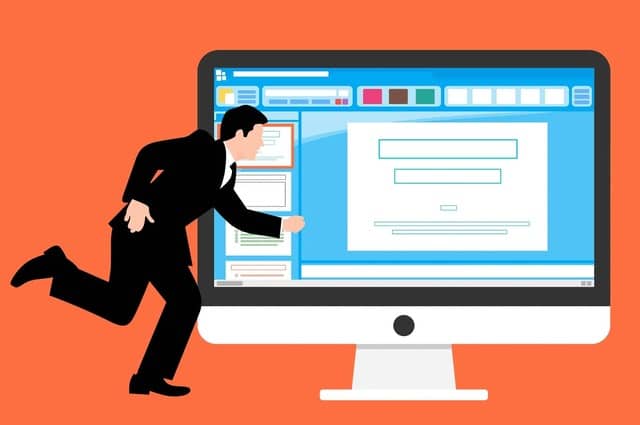
![Free Appointment Scheduling Software — UK Top Picks [2024]](https://cybercrew.uk/wp-content/uploads/2022/07/Free-Appointment-Scheduling-Software.png)



