How to Pin Someone on Snapchat?
Last Updated: February 9, 2024
Snapchat — the messaging app that allows users to send photos and videos that disappear after a set amount of time. It sure was a revelation in the world of social media and is something young adults still use religiously.
Today, we’ll walk you through one of the options Snapchat offers its users. The social media platform has a “pinning” feature, which allows you to keep someone’s contact at the top of your chat list.
This article will discuss a few of Snapchat’s features, how to pin someone on Snapchat, and what that means exactly. So if that sounds interesting, tag along!
Snapchat Overview
Snapchat was created in 2011 by three Stanford students — Evan Spiegel, Reggie Brown and Bobby Murphy. The app was designed to allow users to send photos and videos that would disappear after a set amount of time. This feature made Snapchat popular because it allowed people to share photos and videos without worrying about them being saved or shared publicly.
Snapchat’s struggle to develop new social interaction forms emerged as its growth began to level off, with daily active users falling from 191 million in Q1 of 2018 to 186 million in Q4 of 2018. This caused the firm’s stock to plummet, from a high of £20.55 at IPO in 2017 to £3.73 on December 21, 2018.
Snapchat ended 2021 with 293 million users, out of which 21.1 million were UK citizens.
Snapchat Features
There’s something about Snapchat that keeps its users coming back. Our guess — the multiple features that keep texting fun, like the lenses, filters, and Snap maps.
Let’s do a quick review of some of the most popular Snapchat features and how to use them.
Snaps
The first feature is called “snaps”. When you take a photo or video or receive a photo or video, it is known as a “snap”. They can be edited with filters, text, and drawings before being sent.
Snapchat servers are set up to delete all Snaps after being seen by all recipients automatically. In addition, Snapchat servers are designed to delete all unopened Snaps after 30 days permanently.
Stories
Stories are a compilation of snaps put together and shared with all of your friends on Snapchat. You can add filters, text, and drawings to your stories just like you can with snaps.
Snapchat Stories last up to 24 hours, and your friends can view them as many times as they want during that period. But, of course, you can always limit who sees your stories in your Privacy Settings.
Lenses
Lenses are a particular type of filter that can be used on your photos and videos. They use facial recognition technology to add animations to your face (e.g. dog ears, scary makeup, fake freckles, and so on).
Snapchat features several lenses, including face lenses, world lenses, AR bar, Scan lenses, and Connected lenses. All of these Lenses have specific uses. For example, the AR lens will completely transform your appearance and environment.
Filters
Filters are a way to add effects to your photos and videos. To activate the face filters, have a recognisable face looking at the camera using either the front or back camera. Use one finger to hold down where the face is on screen.
At the bottom, the options for the different filters will appear in circles. Swipe left and right between them to test them out. Some filters can be activated to do unique things when you open your mouth or raise your eyebrows.
Snap Maps
Snap Map allows you to see where your Snapchat contacts are, share your current location and view Snaps from nearby-Snapchat users or users at a specific event or location. The location-sharing feature is available to users around the world. To access Snap Map, simply pinch the screen while on the Snapchat home screen. If your friends have integrated their Bitmoji account with Snapchat, their Bitmoji characters appear on the map at their location.
Now that we have discussed some of the features that Snapchat offers, let’s move on to the reason we’re all here — what does a pin mean and how to pin someone on Snapchat.
What Does Pinned Mean on Snapchat?
The pin function on Snapchat allows users to keep the individuals they talk to the most at the top of their chats. The user is moved to the top of the chat column even if you aren’t interacting with them.
Pinning someone on Snapchat does not affect their account status. Therefore, the account you end up pinning won’t get notified that you did so. Within the Snapchat app, this feature makes it easy to locate a discussion. So, how do you do it?
How to Pin Someone on Snapchat?
In order to pin people on Snapchat, you need to follow these few simple steps:
- Step One: Open your Snapchat app and go to the “Chat” screen. Find the Snapchat conversation you want to pin, press and hold the user’s profile.
- Step Two: From the menu that pops up, you’ll need to select “Chat Settings”.
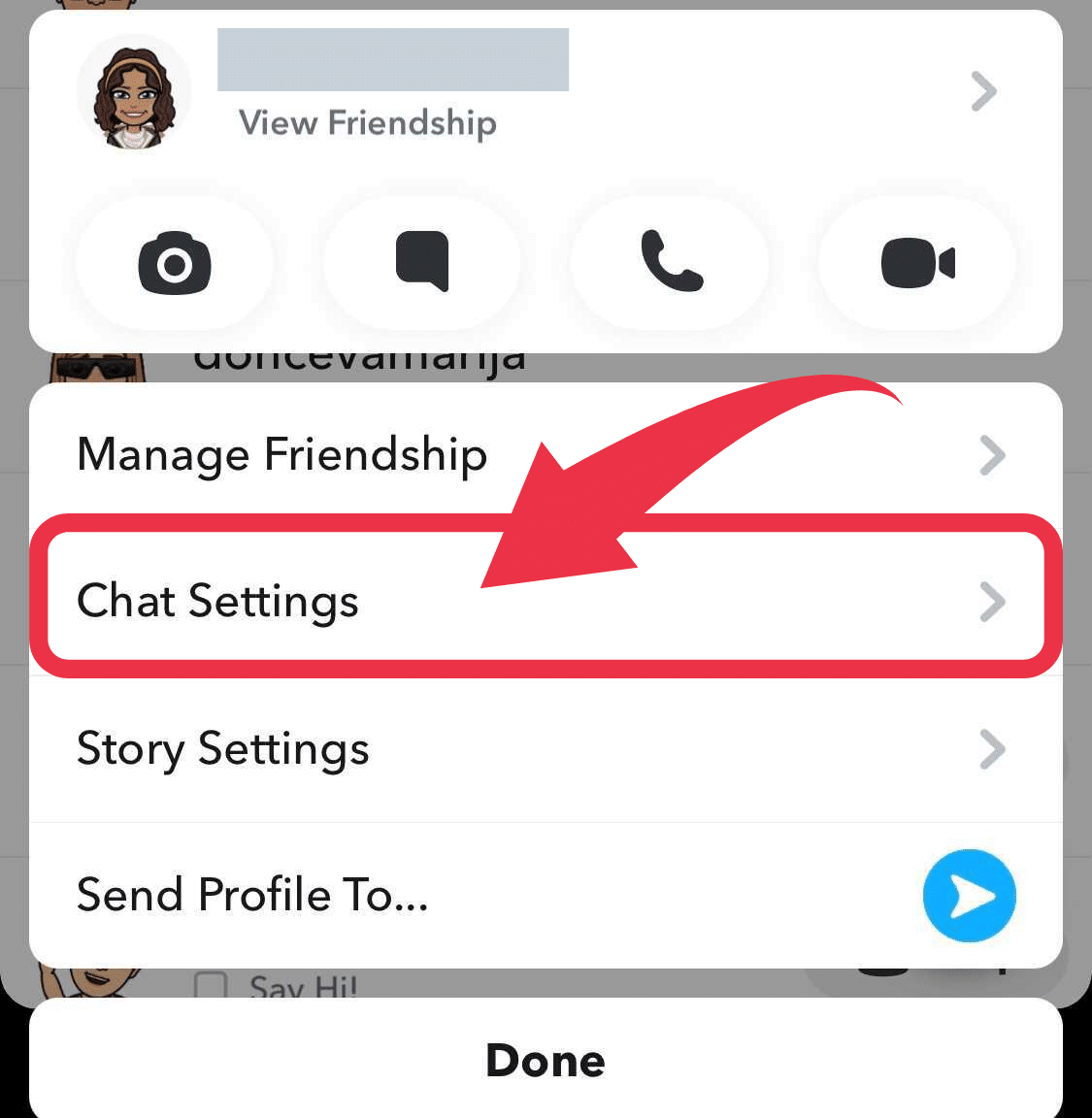
- Step Three: Select “Pin Conversation” from the multiple options you see on your screen and hit “Done”.
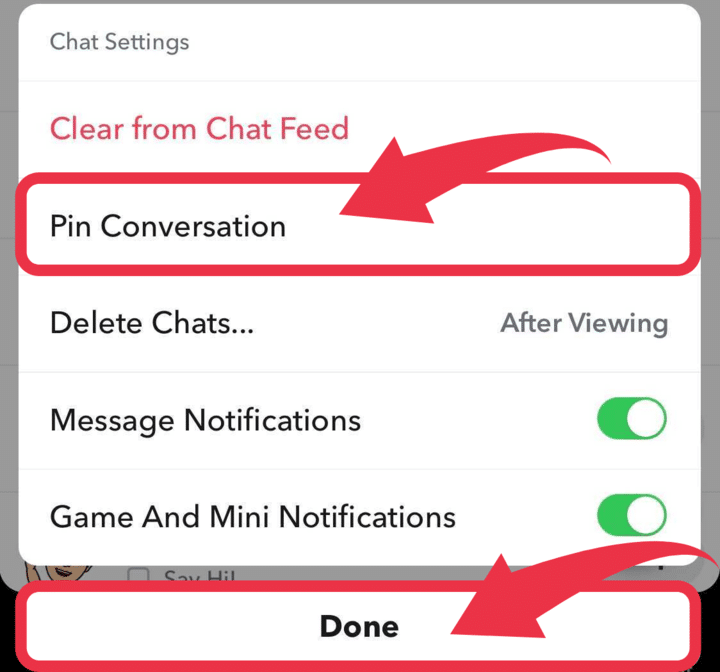
- Step Four: Finally, go back to the “Chat” screen, where you will see your pinned conversation at the top of the list with a little pin emoji next to it.
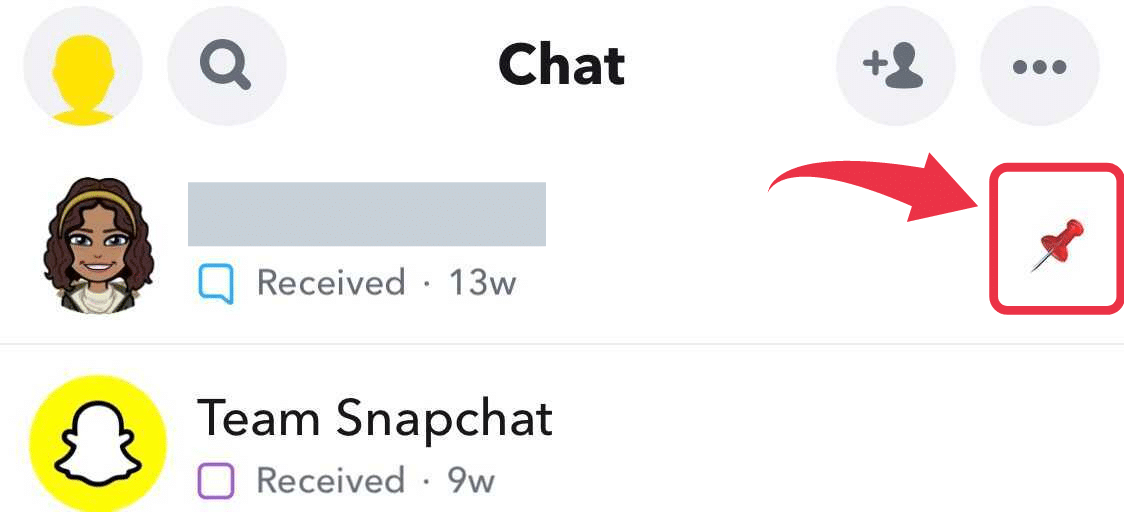
How to Unpin Someone on Snapchat?
You’ll most likely need to unpin someone on Snapchat sooner or later to make room for another person because of the three pinned friends limit. Unpinning people on Snapchat is relatively simple, though.
- Step One: Find the Snapchat conversation you want to unpin, and press and hold the user’s profile.
- Step Two: Next, select “Chat Settings” from the menu that will pop up, the same as you did before.
- Step Three: Click on “Unpin Conversation”. Follow it by selecting “Done”.
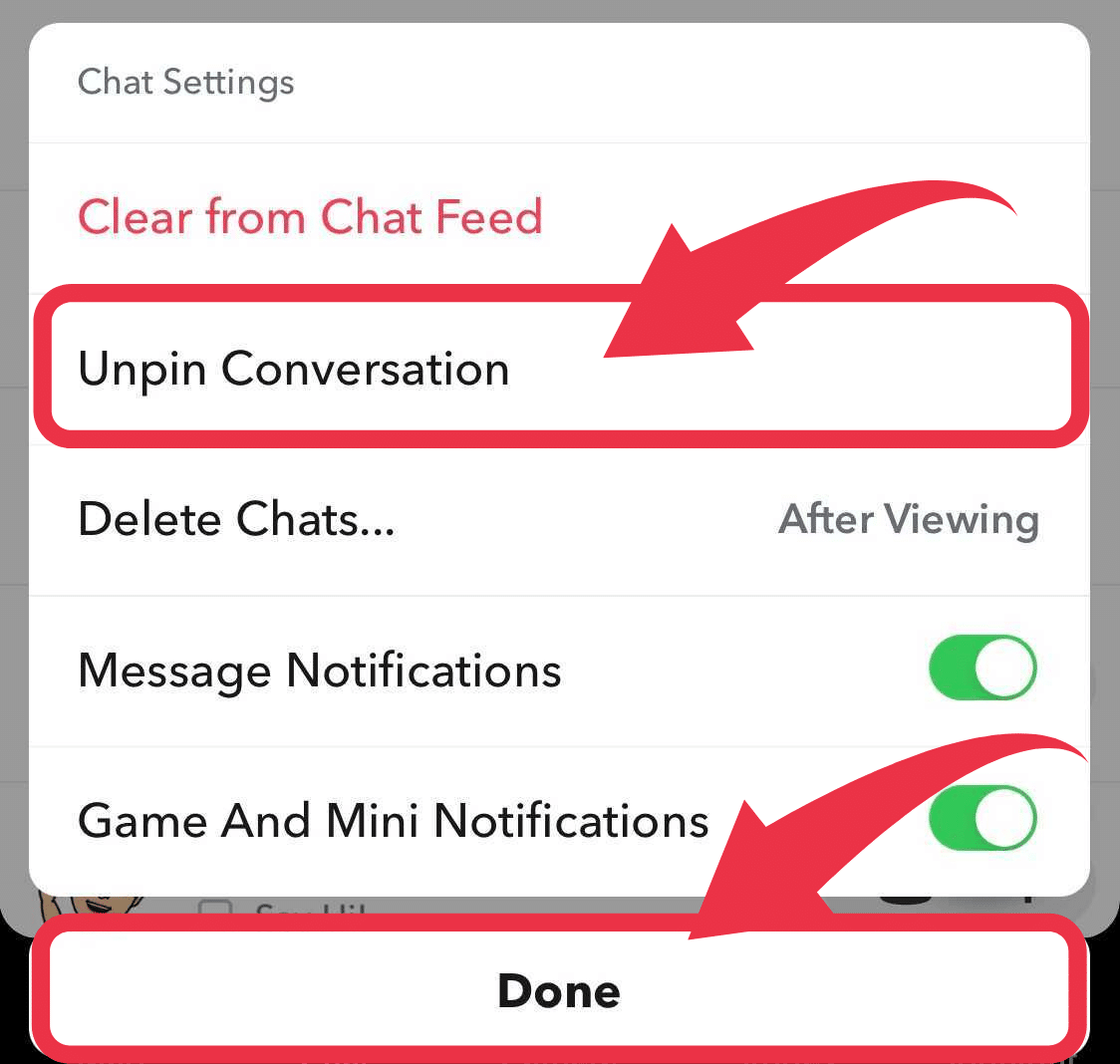
Customise the Pinned Conversation Icon
If you don’t like the pinned chat’s default icon, you may replace it with your own choice of any other emoji. Of course, you can always go back to the original one.
- Step One: Open your profile by tapping on your Bitmoji in the top left corner of the screen. Look for the “Settings” icon in the right corner.
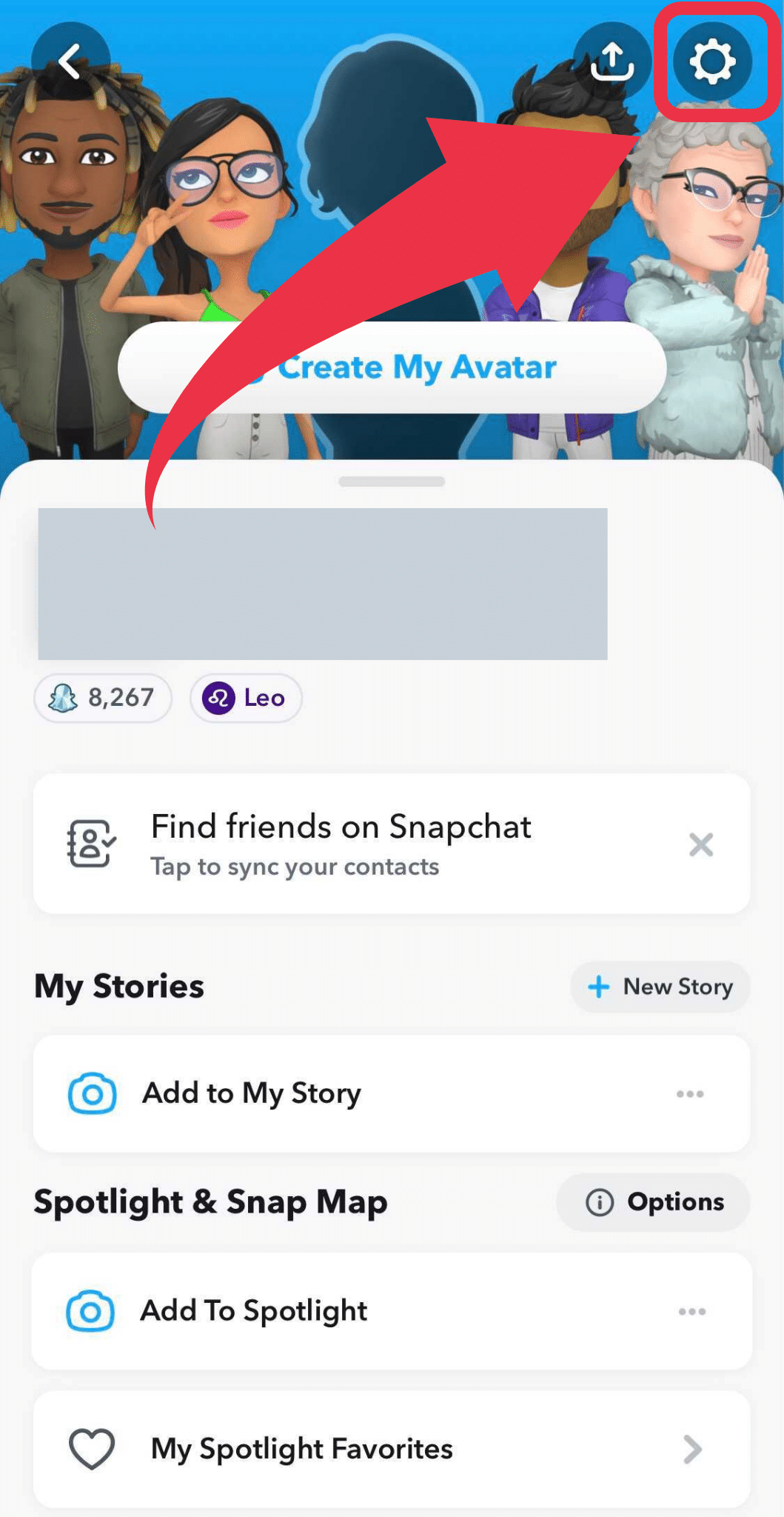
- Step Two: When you are in the Settings menu, scroll down to see the “Additional Services” section. Select “Manage”.
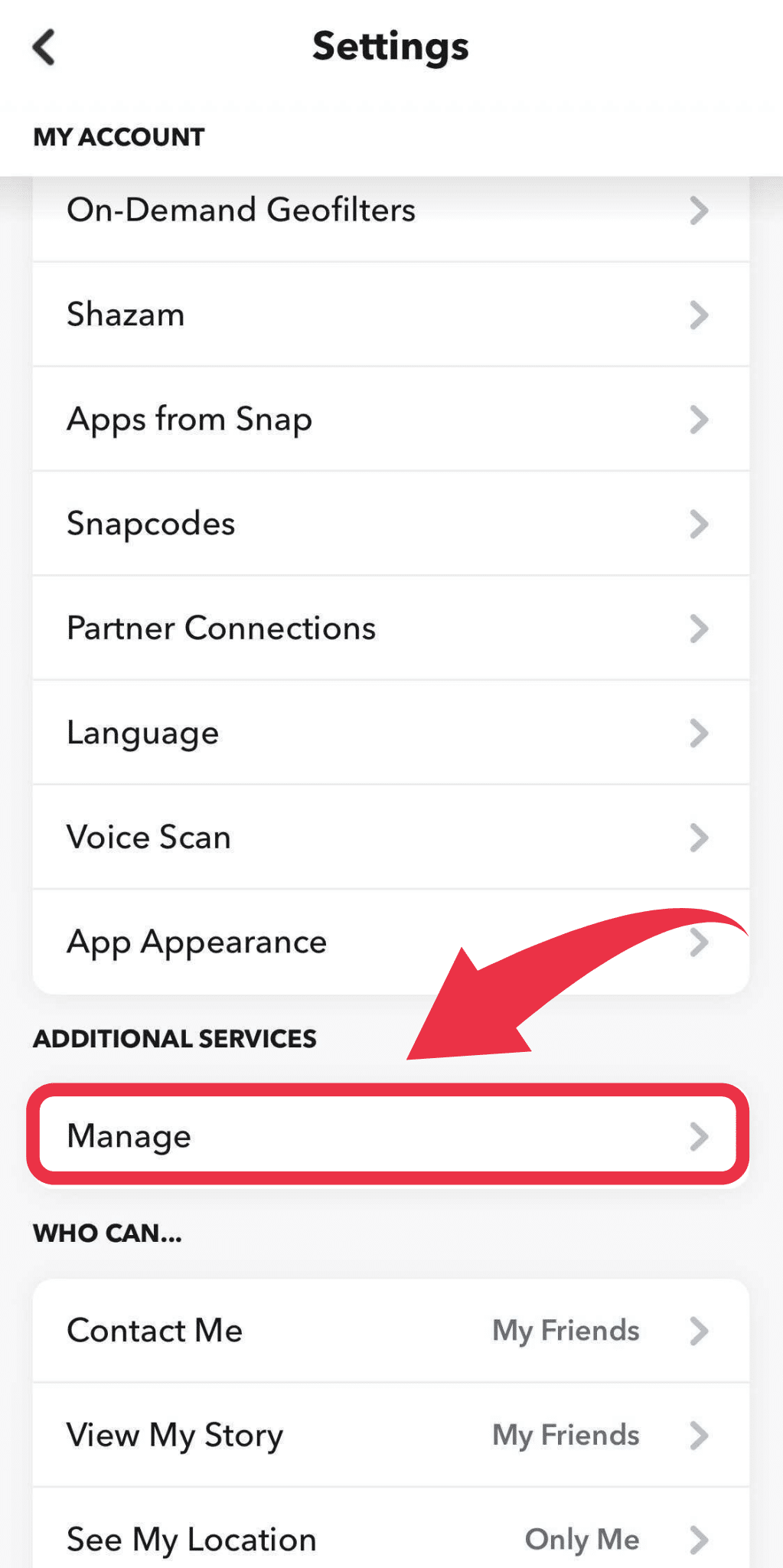
- Step Three: Once you’re in the “Manage” menu, tap on “Friend Emojis”.
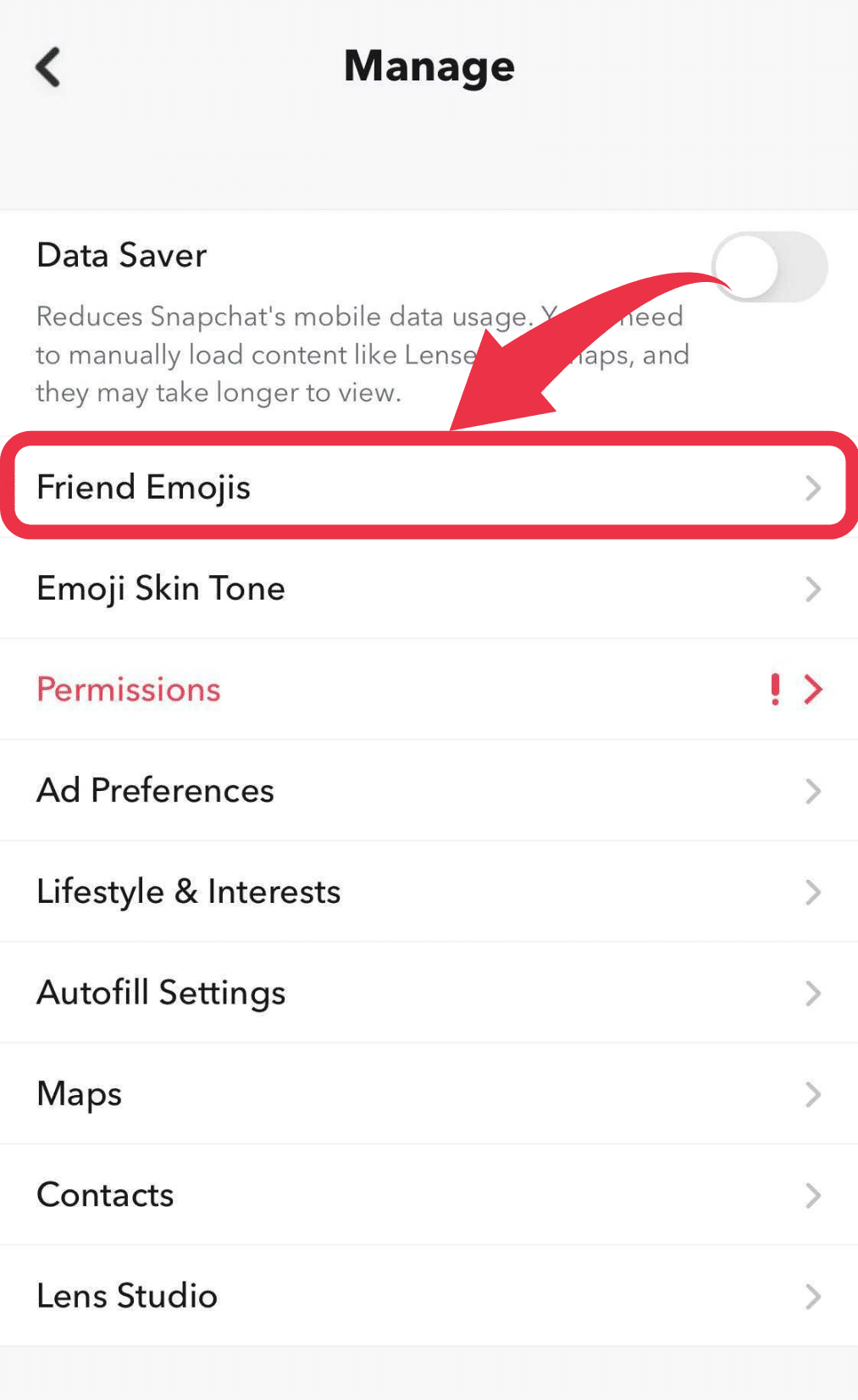
- Step Four: Scroll down until you see “Pinned Conversations” and click on it.
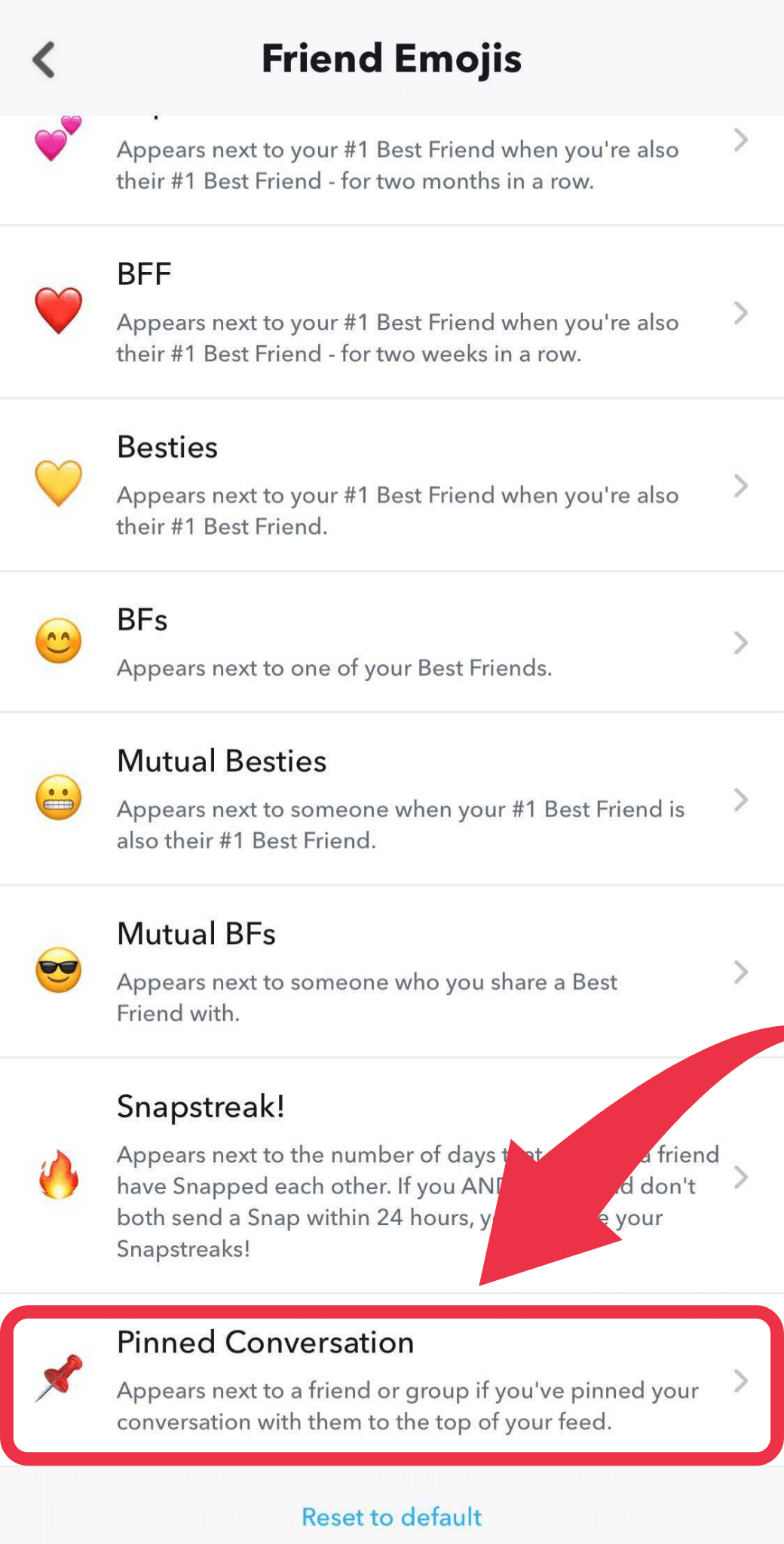
- Step Five: Choose any emoji you like from the various selection on your screen.
![]()
- Step Six: Finally, you can click the “Back” button until you come to the “Chat” screen, where you’ll be able to see the emoji you chose next to your pinned conversation.
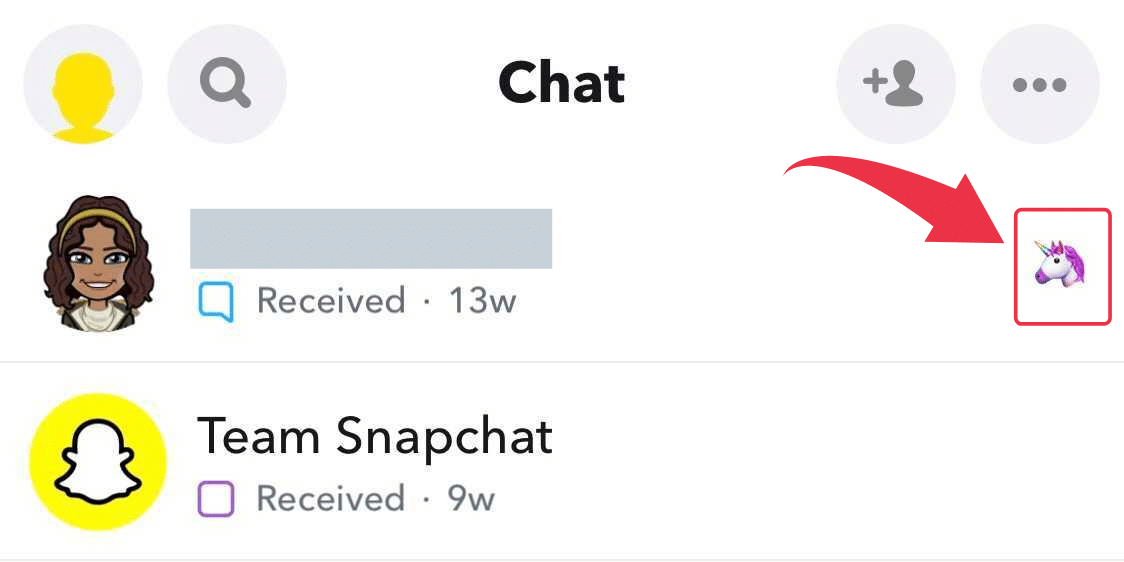
Wrap Up
If you consider yourself a Snapchat newbie, we hope that we shed some light on the app and some of its features. If you are now familiar with what “pinning” means and how to pin someone on Snapchat, we’ve done our job right.
Now go out there and snap your pinned conversations with the newest Snapchat filters.
FAQ
Pinning someone on Android is the same as pinning someone on an iPhone. First, go to the “Chat” screen and pick the conversation you want to pin. Next, press and hold the contact and choose “Chat Settings” from the screen that pops up. Follow it by tapping “Pin Conversation”, and you’re all set.
Snapchat won’t unpin any pinned chats without your permission. If you decide to do it yourself, rest assured that the person won’t find out.
Access your Snapchat profile by clicking on your Bitmoji in the top left corner of the screen. Next, go to “Settings” (top right) and find the “App Appearance” option. Finally, click on “Always Dark”.
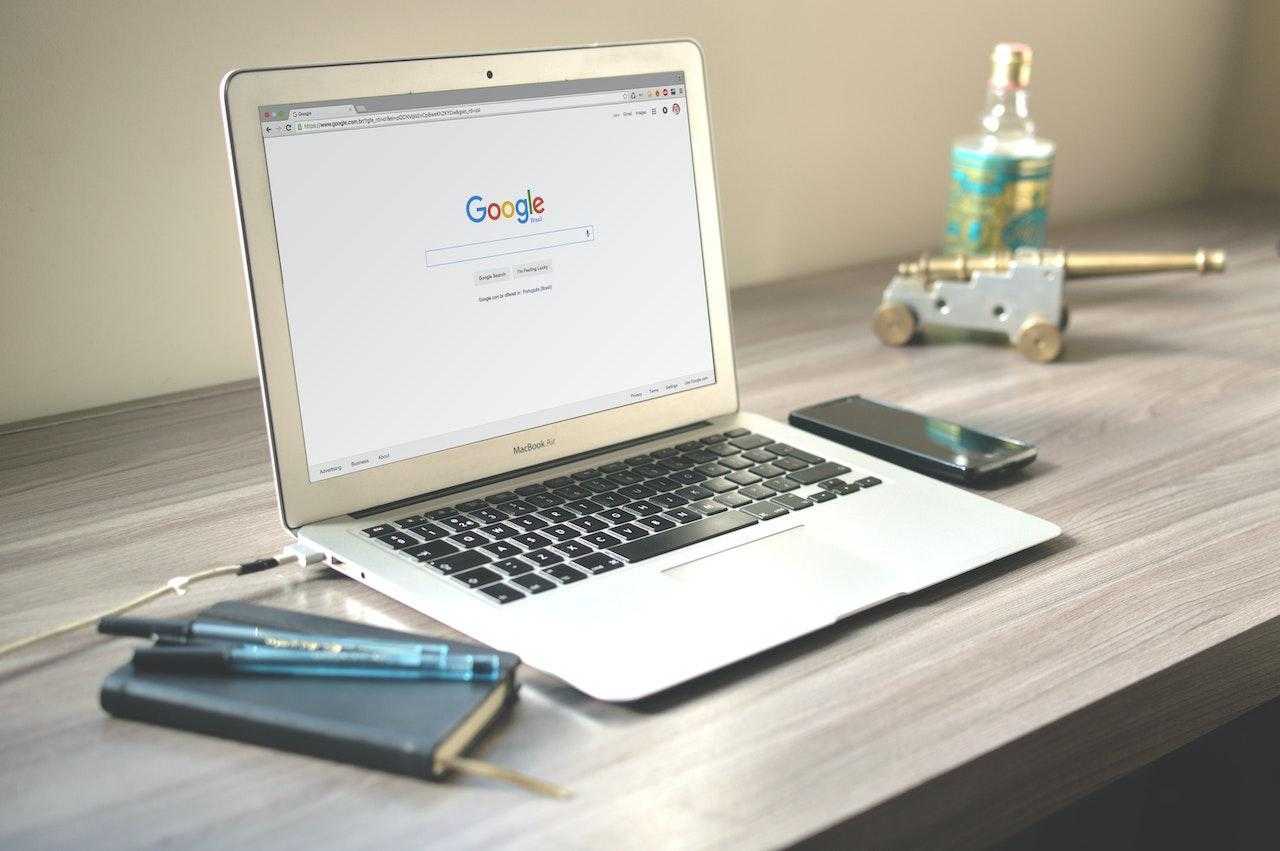
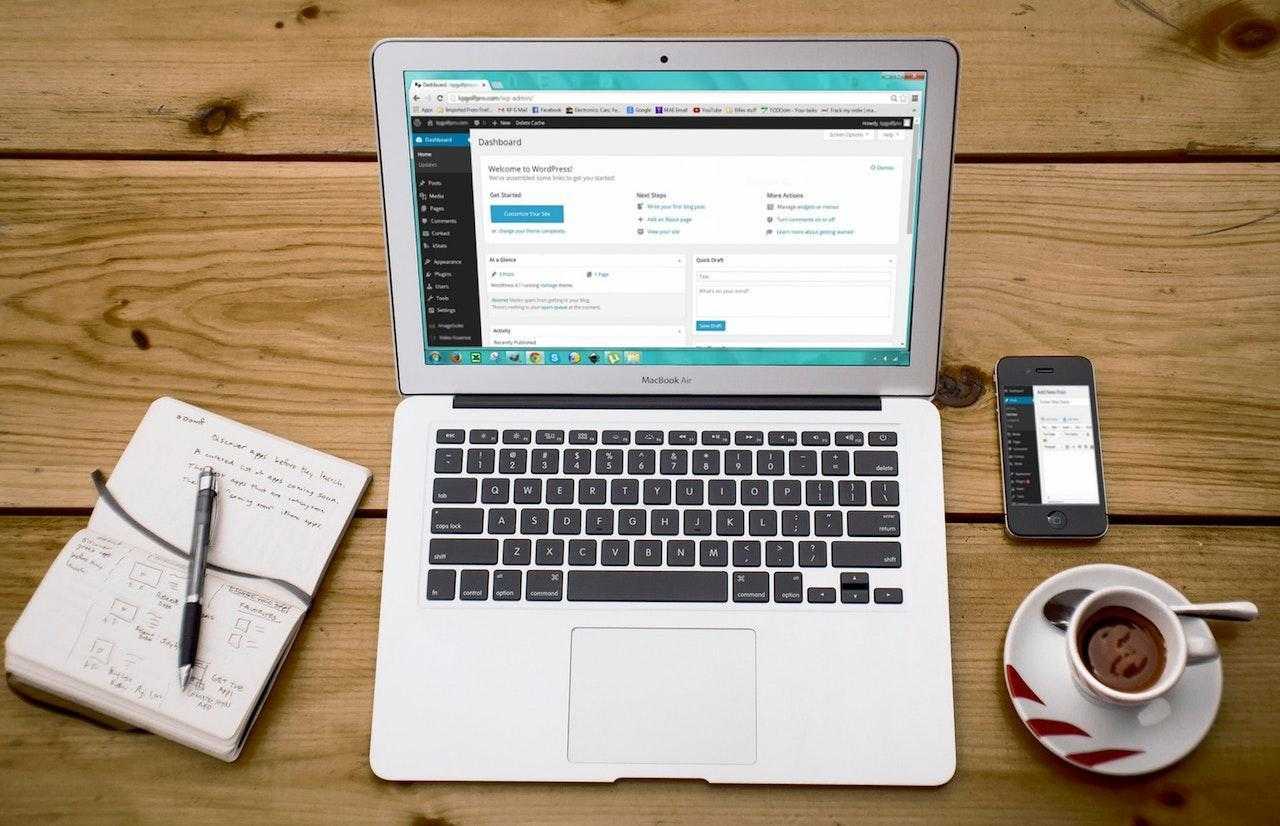
![How to Sell on Depop in the UK [2024 Guide]](https://cybercrew.uk/wp-content/uploads/2023/06/Selling-on-Depop-UK.png)
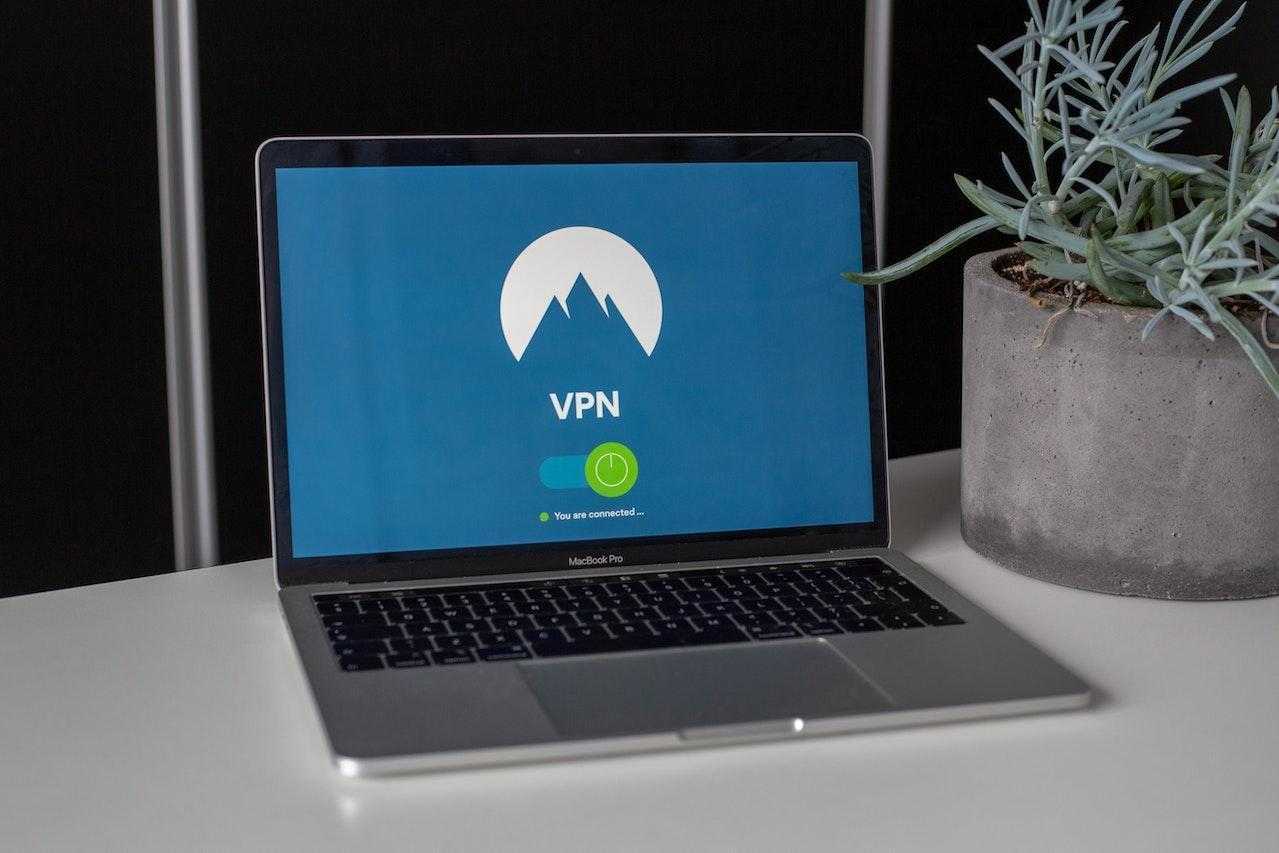
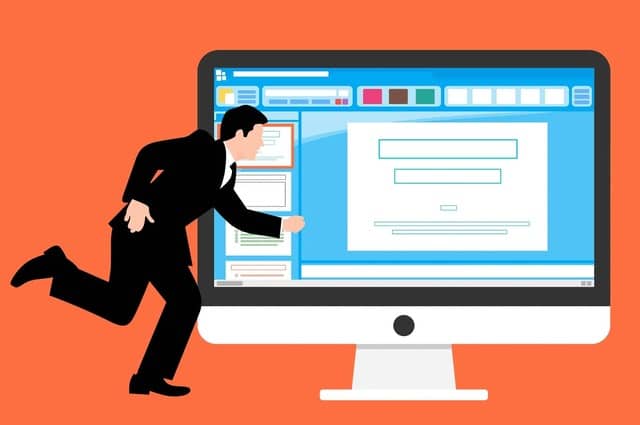
![Free Appointment Scheduling Software — UK Top Picks [2024]](https://cybercrew.uk/wp-content/uploads/2022/07/Free-Appointment-Scheduling-Software.png)



